Change password
Who can use this feature?
☑️ Location Owners
If you need to change the password that was previously set, you can do so in the 'My profile' section of the Back Office.
To change the password, please follow these steps:
- Click on the 'profile' icon located in the right top corner.
- Click on 'My profile'.
-8bf5fe3d3fc8bd3ff348fded8304e49e.png)
- Stay at the 'Account' tab of the 'My profile' page.
- In the 'Change password' section of this page, enter your old password and make sure it is correct.
- Enter your new password in the next field.
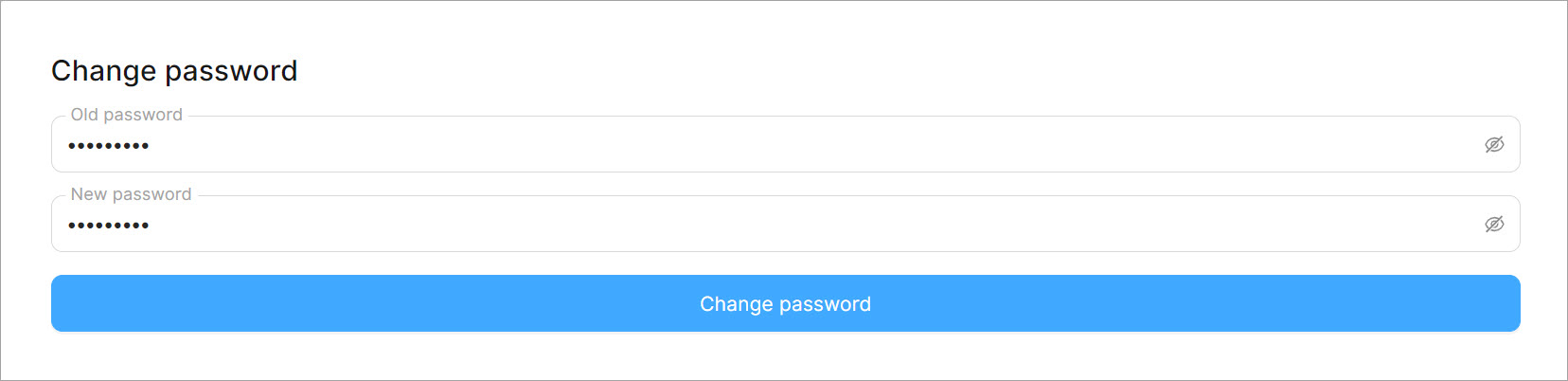
- Click 'Change password'.
warning
Note: You may get a notification 'Attempts limit exceeded' that is intended to keep your confidential information safe. Please, wait a minute and proceed.