Back Office Intro
What is the Back Office?
The Back Office is a service designed to manage your business. Here, you can configure settings that influence the POS app and view valuable data regarding your business operations.
Features in the Back Office
Within the Back Office, you can:
- Modify Articles and add new ones to the Products range according to its hierarchy
- Set up Equipment
- Create Menus
- Set up Discounts
- Add POS Users (employees) and manage their permissions
- Link various devices to your location
- And much more...
Spaces in the Back Office
One of the features in the Back Office is the capability to create and customise Spaces. These Spaces provide a visual representation of your table areas.
For more details on how to customise Spaces, refer to this page.
Page functions
Edit and delete
Every page in the Back Office presents straightforward editing options. Hold the pointer over a row to activate the 'edit' and 'delete' icons.
You can also duplicate an item using the designated icon available on each page. Clicking on this icon will duplicate the specific item along with all its settings.
-af07f82f12450cfd4dd30561795d70df.png)
My profile
Your profile, with details on subscriptions, locations is just a click away. Tap the profile icon at the top right and select 'My profile'.
-641ab0252c16aedb49810bc5b4589e64.png)
Edit an item
To edit Articles or any other item within the Back Office you can double-click on the line of the item you would like to modify and then make all necessary changes.
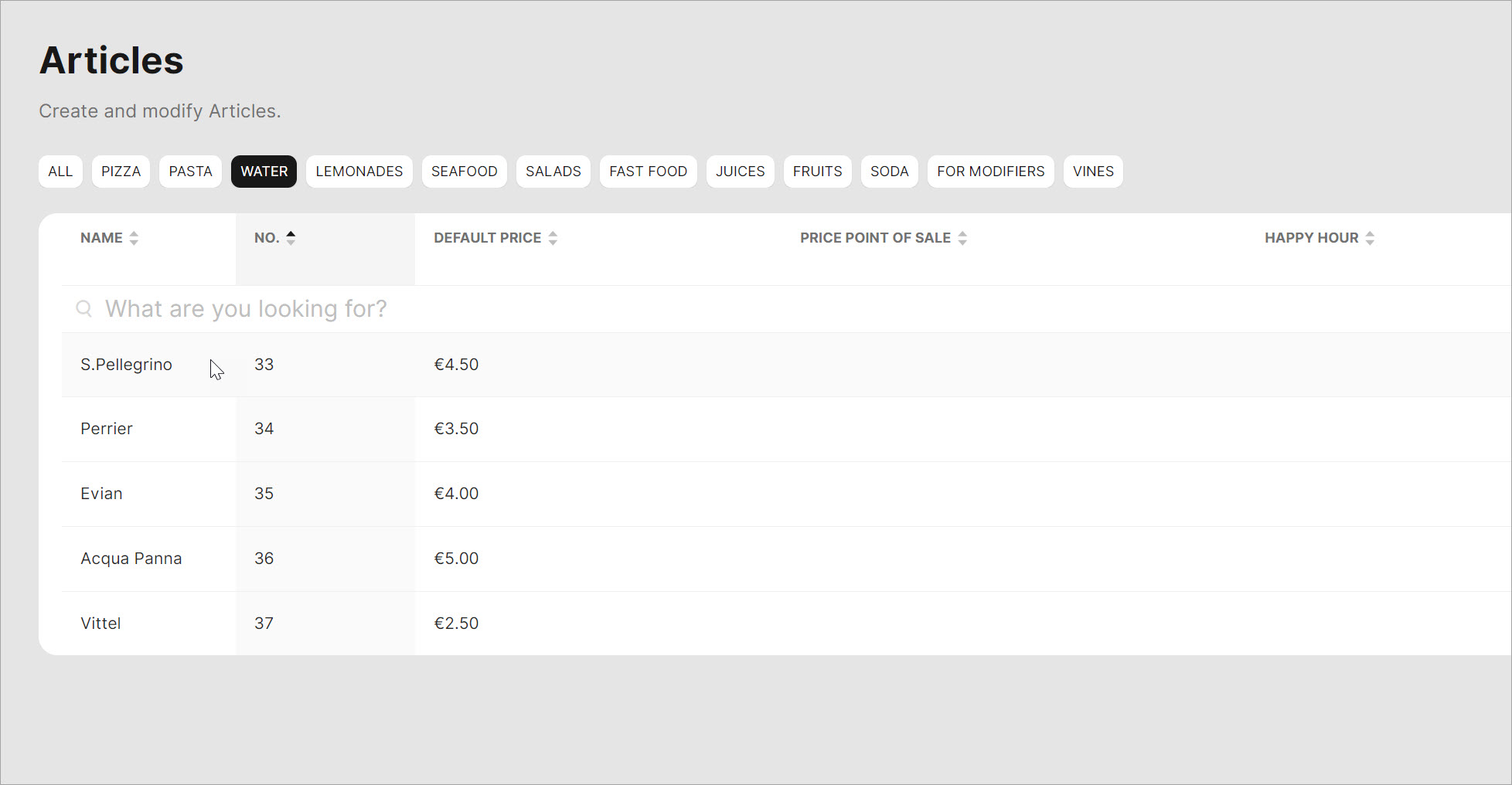
Search functionality
When selecting a specific Article, whether for a Combi deal, Menu, or any other purpose, you can easily find it using the search functionality.
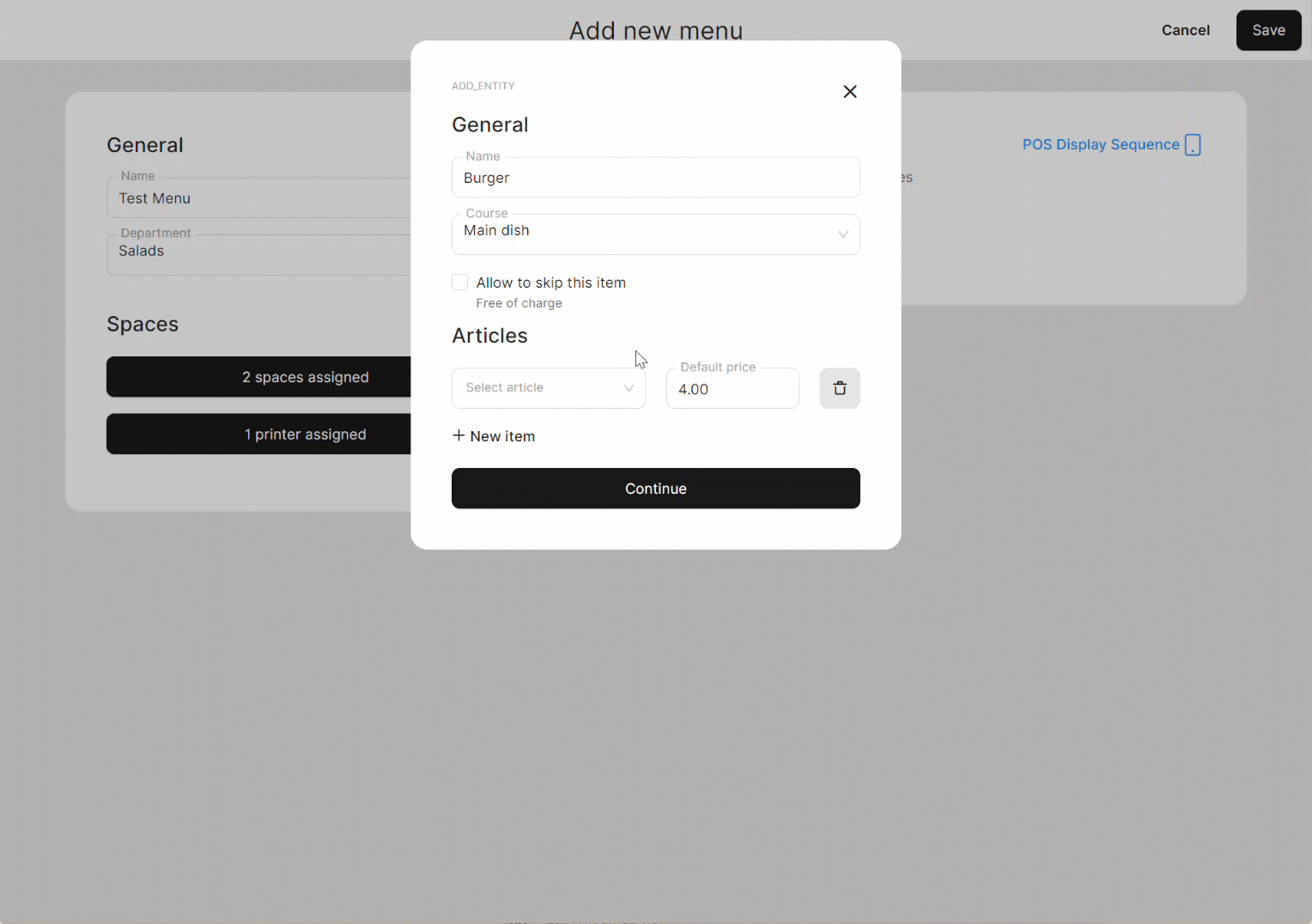
From any page within the Back Office, you can search entities created in your location. For this, you need to click on the icon featuring a magnifier in the right top corner of the page.
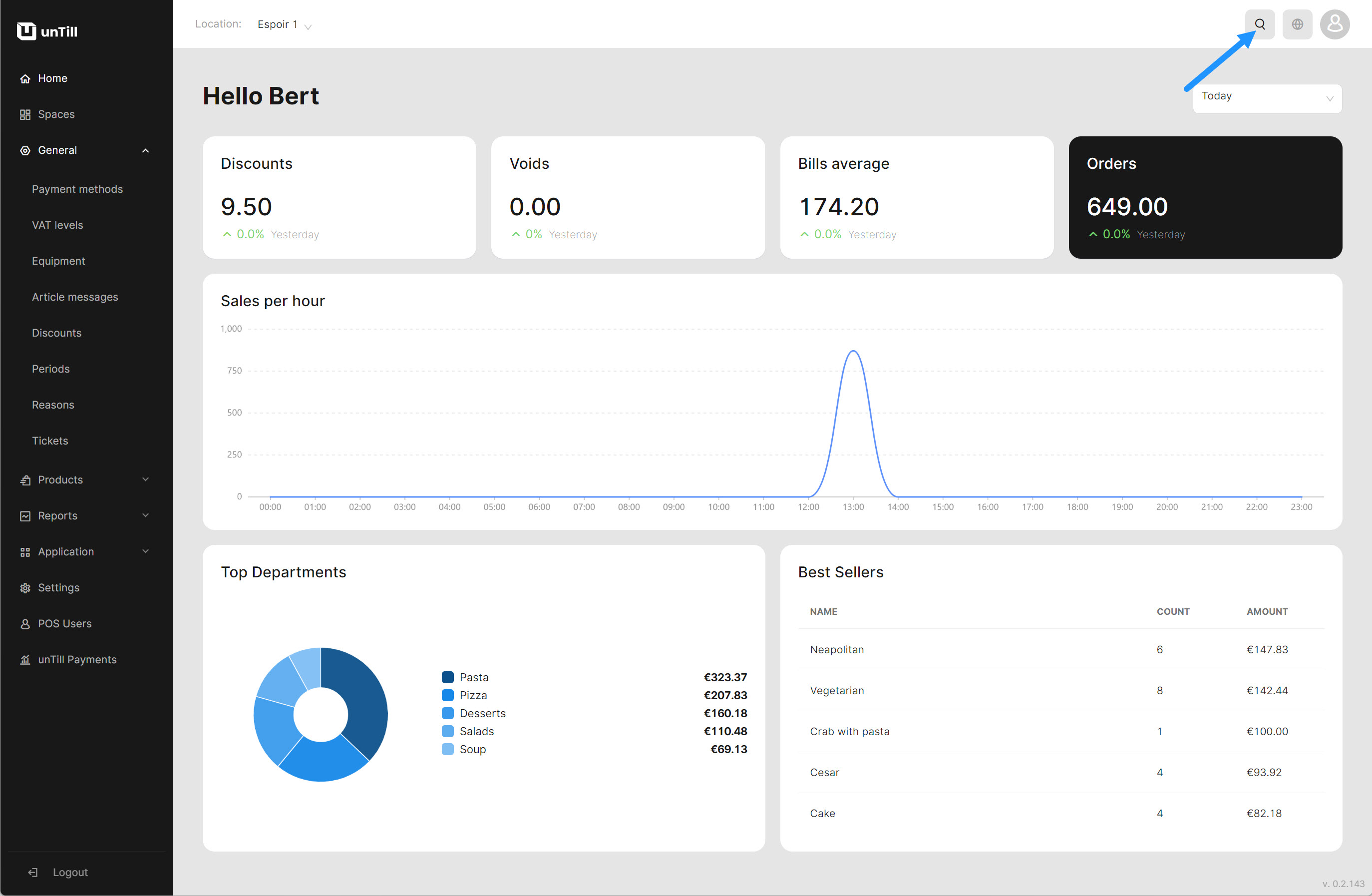
Note: This search functionality is limited to entities you have created, like Articles and Departments, and does not extend to finding sections within the Back Office or similar items.
Reports in the Back Office
In the Back Office, you can access detailed reports that provide information about your business operations. It helps you run your business more efficiently and maintain high-level bookkeeping.
Remove an item
If you remove an item, whether it is a Course, a Menu, or something else within unTill Air, that is associated with other items, the connections, and assignments between these items will remain unchanged.
This implies that if you delete a Course that has an Article assigned to it, the Article will remain associated with the deleted Course. To reassign this Article to a different Course, you will need to edit it and select an existing Course.
Also, if you delete a Department to which a Menu is assigned, the menu will no longer be accessible in the POS through that Department. However, you can reassign it to another Department in the Back Office, making it visible again in the POS.