Change amount
✅ POS Users
This feature is designed to help POS Users quickly and accurately determine the change amount without any calculations when customers pay in cash.
To use this feature, the POS User needs to long-tap on the payment method designated as cash. Right after, the POS User will see a pop-up where they can enter the amount received from the customer and then confirm it.
Instantly, the POS User will see the amount that needs to be returned to the customer.
To use the 'Change amount' feature in the POS, please follow these steps:
- Open the unTill Air app on your screen.
- Create any order.
- Tap on the 'Checkout' button.
- Long-tap on the 'Cash' payment method.
- When the pop-up with a numeric keypad appears, enter the received amount and confirm this by tapping on the green button.
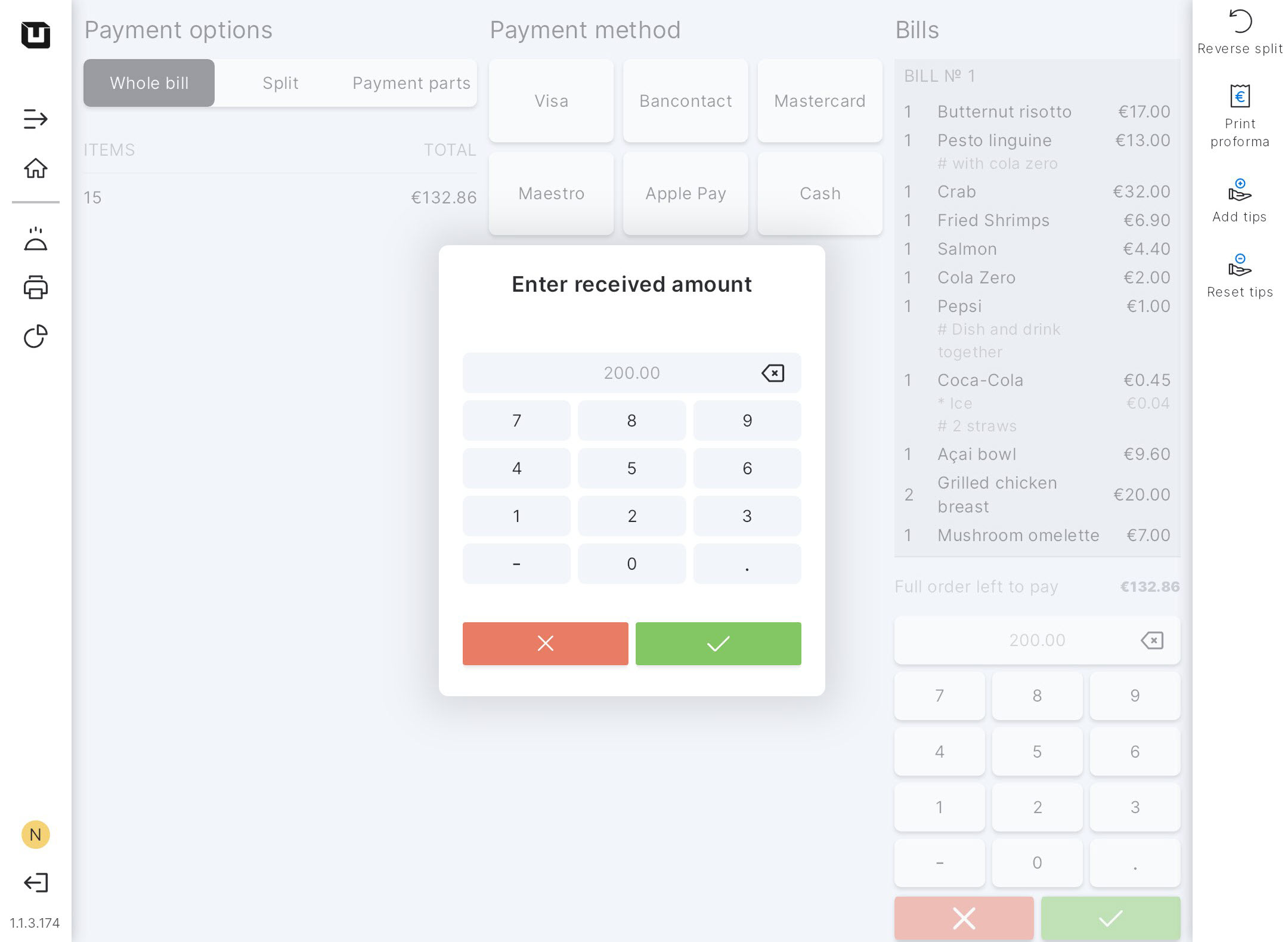
You will see the change amount in your POS.
- Tap on the green button to finalise the payment.
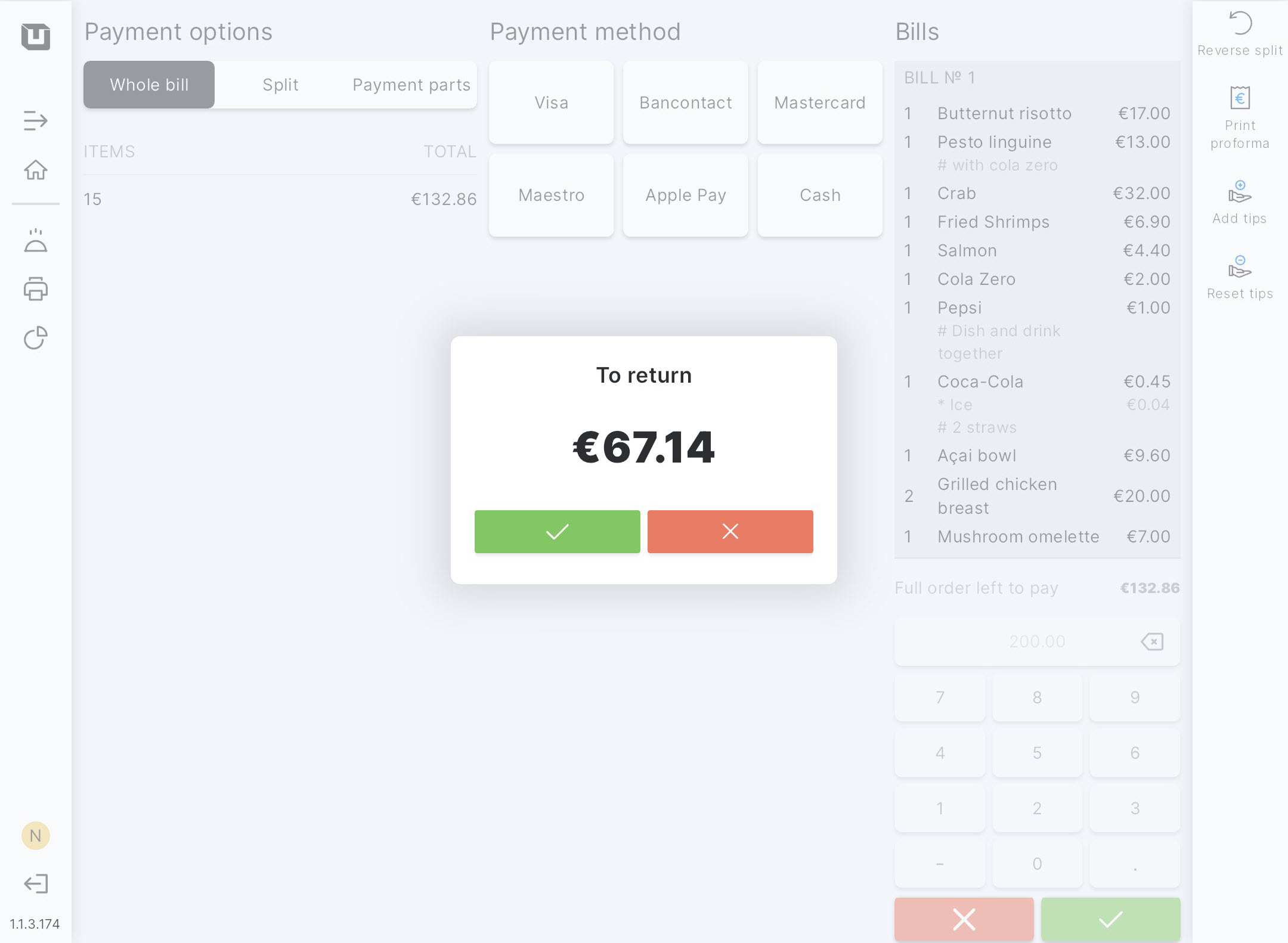
Note: After this action, you will be redirected to the table plan screen and will not be able to operate with this order anymore, as the table will be closed. If you need to remain on the payment screen after viewing the return amount, you should tap on the red button.
- The bill (printed or digital) shows the amount paid in cash by the customer and the change amount to be returned to the customer.