Location settings
☑️ Location Owners
In unTill Air, you are able to manage location settings.
To access them, please follow these steps:
- Navigate to 'Settings'.
- Switch to the 'Location' tab.
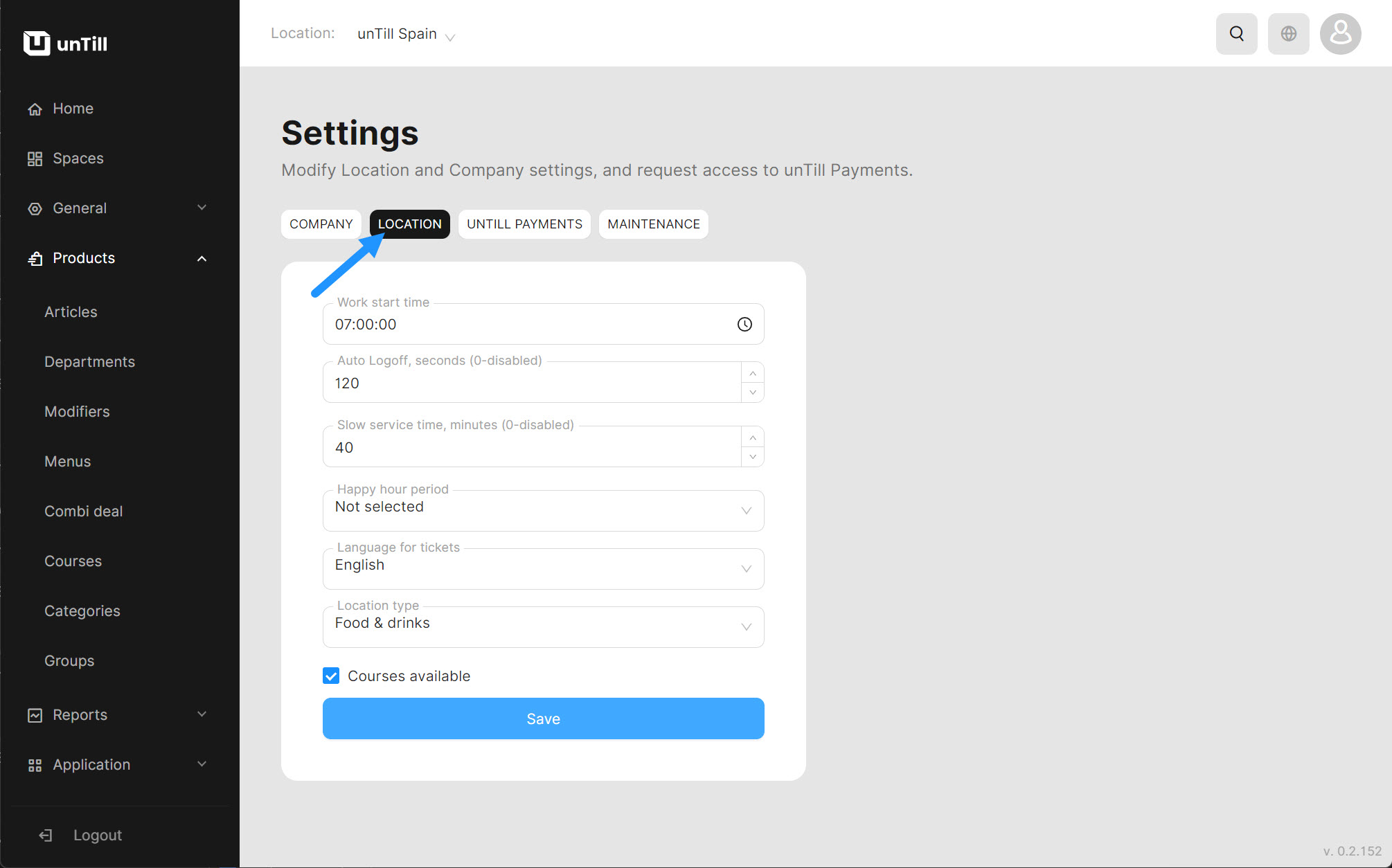
These settings allow you to manage:
Work start time for your location:
Specify the exact time when work or business operations are set to begin.
Note: The 'Work start time' setting will not affect orders but will be used for dating reports. The day-based calculations in these reports will align with the start time you set in the Location settings.
If you cannot see the sales on the dashboard for the specific hour, it means that this hour is earlier than the hour which is set as the 'Work start time'. So, the data is shown for the previous day.
Auto logoff (in seconds):
Set a specific time limit for how long a POS User can remain logged in without activity. If the waiter doesn't perform any actions within the app during this time limit, the system will automatically log them out.
Enabling the automatic logoff function can improve workflow, especially when POS Users need to quickly hand over tablets to colleagues.
With this feature enabled, there is no need to manually log out. Waiters can leave their tablets, and the next waiter will be prompted to log in.
Slow service time (in minutes):
You can set a time duration for slow service, which will trigger a designated icon on the table after the set time expires. This icon will inform POS Users that service at a particular table is taking longer than usual.
![]()
If this field is left with a value of 0, the functionality will be turned off, and POS Users within the location will not see any icons indicating slow service.
Happy hour periods:
Determine special timeframes to offer alternative prices to your guests. To activate the 'Happy Hour' feature, select one of the existing Periods in the provided selector here.
For more details on how to create a Period, refer to this page.
Language for tickets
The default language for tickets is set based on the country you selected as your location.
But you are always able to change the language for tickets in the Location settings.
If you specify a language for tickets, all subsequent tickets will be issued in the selected language.
Language for emails and invoices (language of notifications)
This setting allows you to modify the language in which you receive emails from unTill Air and corresponding invoices for paid subscriptions.
Initially, it is set to the language in which you went through the onboarding process in unTill Air.
Location type
You can change the location type that you previously set when creating a location, and the features of the Back Office will adjust accordingly. After changing the location type, you will need to relink all screens within the location to ensure the changes are reflected in the POS.
Courses available:
Decide whether you want to use the Courses feature. If you uncheck the 'Courses available' checkbox, the corresponding section in the Back Office will disappear, and all features and actions related to Courses in the POS will become unavailable.