Transfer table
✅ POS Users
Rain started and guests are moving from the terrace to inside the restaurant? No problem! With unTill Air, you can quickly and accurately transfer their orders and therefore bills from outside to inside.
Of course, there are plenty of other reasons why you might need to transfer tables!
In unTill Air, POS Users can transfer orders between tables or to a different Space. If the clients want to change the place where they are sitting, you can transfer their table, whether the whole bill or by items, to another table.
The Transfer tale icon in the POS looks like this:
To transfer a table, please follow these steps:
- Open the unTill Air app on your screen.
- Create any order.
- Click on the 'Transfer table' button located in the top right corner of the POS interface.
-8864a8d2a06302864b5c3d388f97a46e.png)
- Tap on the table that you want to transfer.
- Tap the table you want to transfer to.
- Select what you want to transfer: the whole bill or specific items.
Tip: You can use the 'Transfer table' button to combine orders from different tables. If customers want to group their orders together, tap 'Transfer table', and all orders will be grouped accordingly.
- Whole bill
- By item
Tap on the :white_check_mark: button to complete a transfer.

-e320baf8123a064fb30176983c4f4902.jpg)
Select the specific items that are needed to transfer and tap on the :white_check_mark: button.
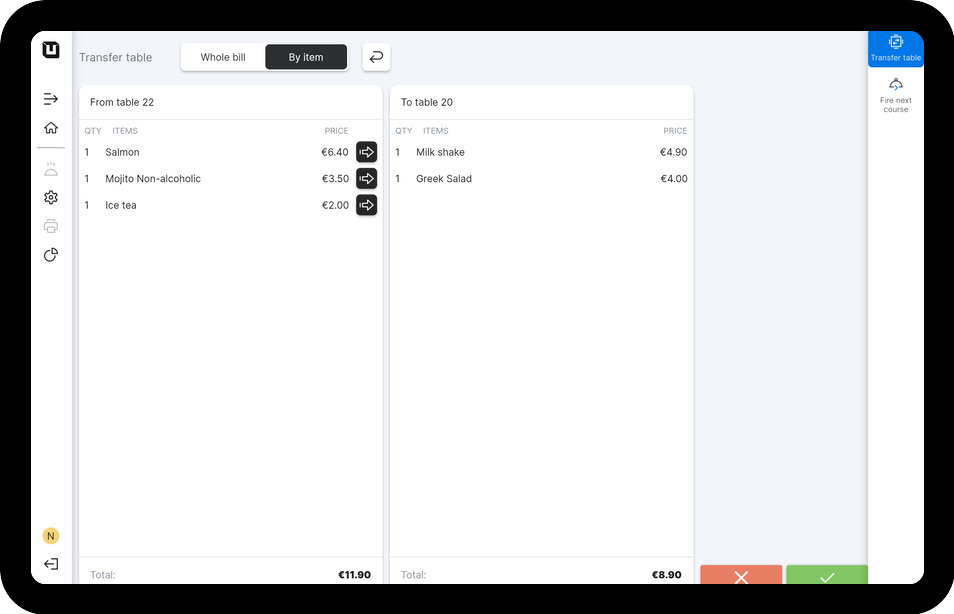
-d01b137488dce131b16e5315a28597ec.jpg)
After this, the transfer ticket will be issued on the preparation printer.
The same steps apply when you wish to combine orders from several tables into one order on a single table. In this case, it's possible to transfer an order from one occupied table to another.
Note: You can only combine tables that have the same course or no course. Attempting to transfer a table to another with a different course will be restricted.
When transferring a table, the current course for that table will be retained, regardless of whether you transfer the whole order or by items.