Change course
✅ POS Users
If you need to change the Course of an unconfirmed Article in the order list, you can use the 'Change course' button for this aim.
The Change course icon in the POS looks like this:
Note: Once an order is confirmed, you cannot change the Course of Articles, as the tickets indicating the Courses have already been printed. The kitchen staff has started preparing the dishes based on the sequence and Courses outlined on the order ticket.
To use the 'Change course' button, please follow these steps:
- Open the unTill Air app.
- Create an order and order some Articles.
- Tap on the specific Article that has a Course.
- Tap on the 'Change course' button.
- From the pop-up with Courses, select the desired Course for this Article.
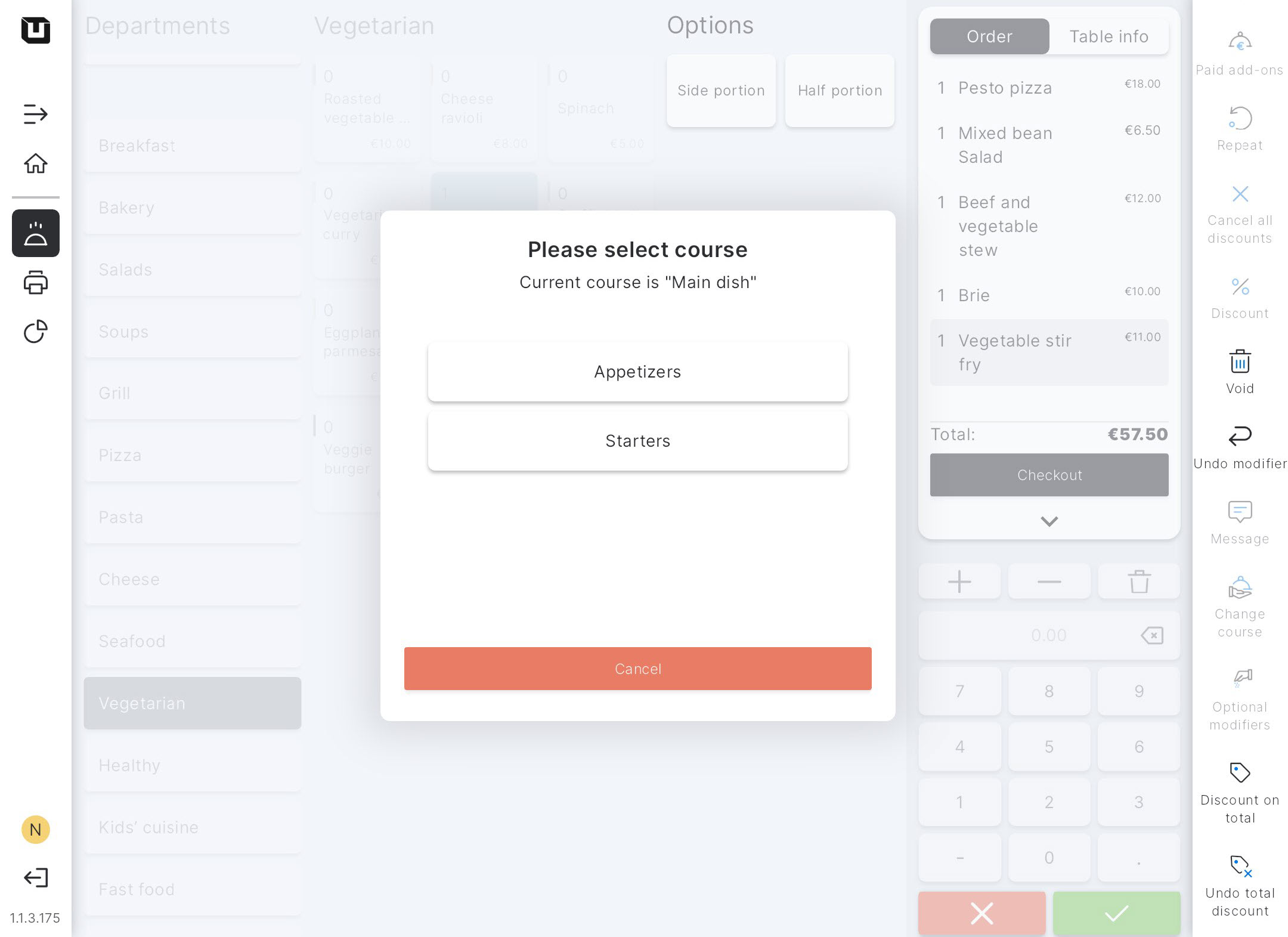
Tip: You can see the current Course for this Article displayed above the tiles with the options to change this Course.
- The Course for this Article will be changed accordingly.
The order ticket will indicate the newly selected Course in the POS, not the initial Course assigned to the Article in the Back Office.