Colours & Icons
☑️ Location Owners | ✅ POS Users
Colour legend and Courses
When you work with tables in the Space, you can access the 'Table color legend' button in the POS. This button displays different colours that represent Courses and statuses of tables in the POS.
The colours for Courses are predefined and cannot be set in the Back Office.
These colours are visible in the POS interface when customers order items that are part of a specific Course. When you change course or use Fire next course, the colour changes accordingly.
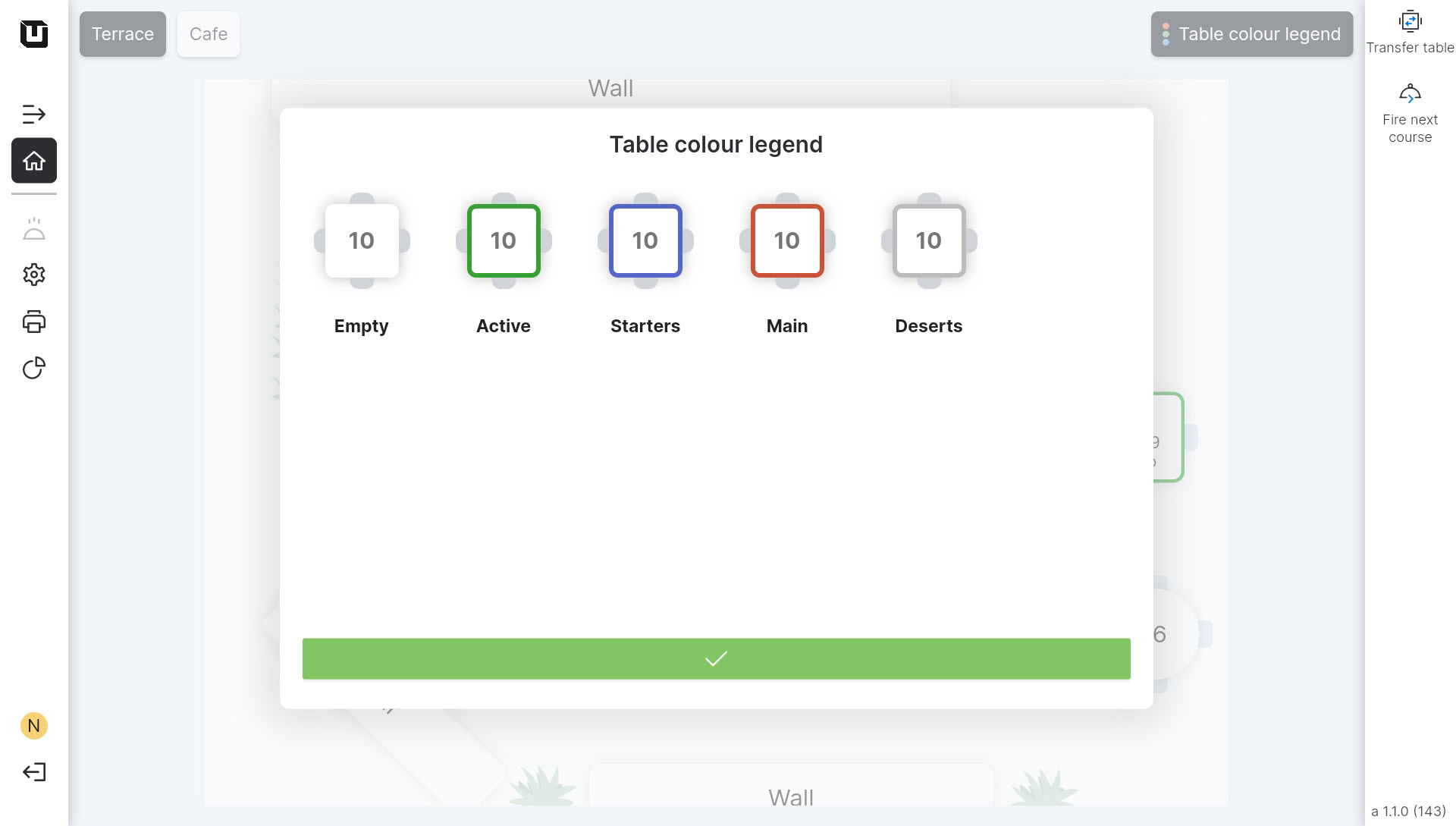
For details on how to use the 'Colour legend' with Courses, refer to this page.
Statuses
Table colour legend also includes two predefined statuses:
- Empty (White table)
- Active (Table with a green border)
Status 'Empty' means that no order has been placed at this table yet.
The 'Active' status indicates that an order exists at this table, but the Articles included in the order do not have assigned Courses. In such cases, the Articles have 'no course'.
Colours for Articles
The 'Colour legend' not only represents Courses but is also designed to display Articles. In the Back Office, you can customise a specific colour for a particular item.
To create and use a 'Colour legend' for Articles, please follow these steps:
- Navigate to Products > Articles.
- Create a new Article or edit an existing one.
- Click 'Change colour'.
- Select the colour which you would like to assign to this Article.
- Open the unTill Air app on your screen.
- Create an order that includes the Article with a colour.
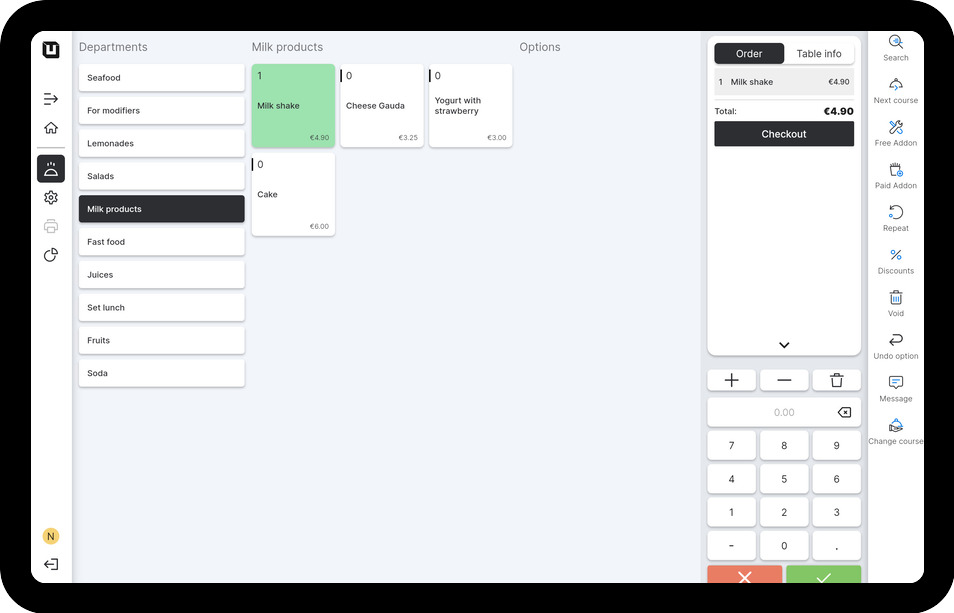
-2ec50df7571e908a84dcc45f21bf35b0.jpg)
Icons
In the POS some of the special icons are presented to identify certain actions while ordering and billing the customers.
![]()
- Proforma is printed
The icon featuring a ticket and a euro sign indicates that a proforma has already been issued for this table.
- Slow
This red icon featuring a clock indicates that the time previously set in the Location Settings has ended, so the table occupancy status for this table can be considered 'slow'.
For more details on how to set the time for 'slow' status, refer to this page.