Quick start (Retail)
Let's consider how to start working in retail as a location type
Note: Later in the location settings of the Back Office, you will be able to change the location type.
To start working in the retail, please follow these steps:
- Open air.untill.com in your browser.
- Sign up.
- When onboarding, select the retail mode.
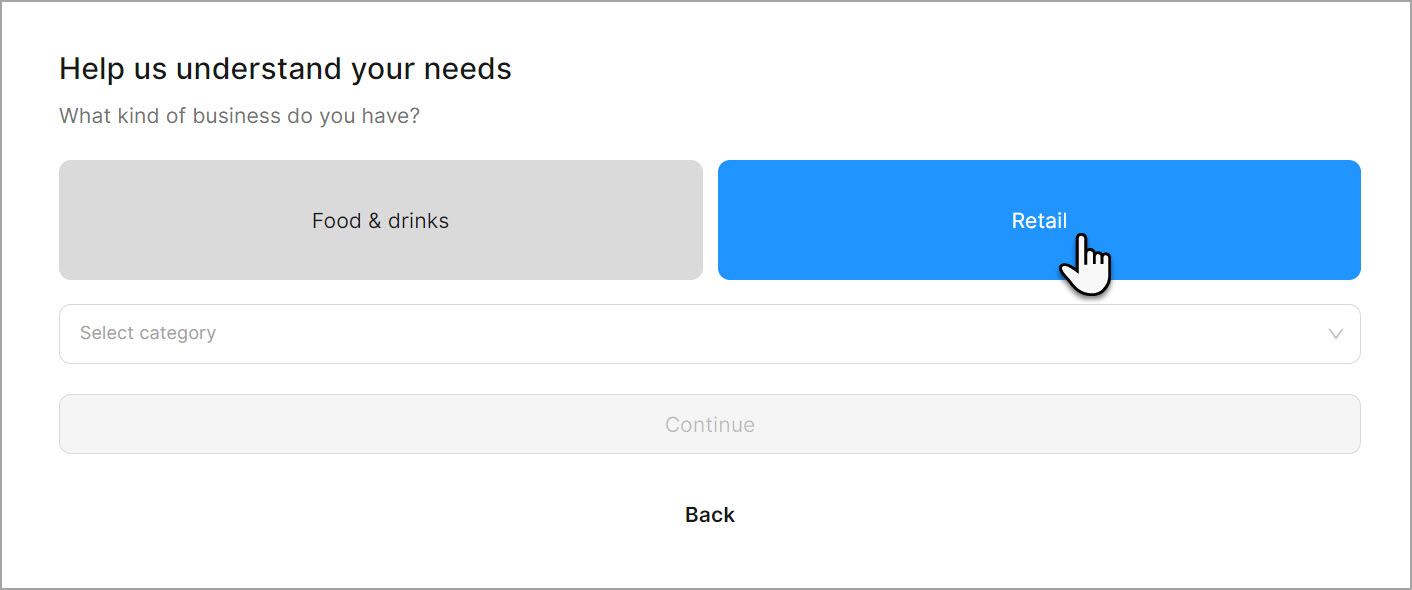
- Create an Article Non-Alcoholic Mojito following these steps:
- Add a new Group (Non-Alcoholic Drinks)
- Add a new Department (Lemonades)
- Add a new Article (Non-Alcoholic Mojito)
Tip: You can add these items more easily by following the start guide prompt located in the bottom right corner. This guide helps you navigate more efficiently and create all items quickly in sequence.
To follow this start guide, click on the line with an action and you will be directed to the page where you can create an item.
-222fc25a1b2ad69f880f4145eeeb71f8.png)
- Navigate to POS Users.
- Add a POS User.
- Navigate to General > Equipment.
Optional: add a printer
You can use unTill Air without any printers in your location by providing customers with digital bills. But if you need to add either a preparation printer for printing order tickets or a receipt printer for printing bills, please follow these steps:
- Add a printer.
- Choose either 'receipt' or 'preparation' purpose of using the printer. For details on the printer's purposes, refer to this page.
Note: To issue order and bill tickets, add at least two printers and assign 'receipt' to bill printers and 'preparation' to preparation printers that are intended to issue order tickets.
- Enter the IP Address, Port, and Paper width. For details, refer to this page.
- Assign the newly created Article to this printer. For details on how to do this, refer to this page.
Tip: If you don't have an actual printer yet, you may use a 'Do not print' feature. This functionality allows you to not print actual tickets in order to test the ordering process.
-0aed9398ddfded41593002f13748b4a1.png)
- Add a screen.
- Install unTill Air app on your screen.
- Run and scan the QR code on your screen to connect or use the link provided to connect the screen without a QR code.
- Access the POS by filling the User code that you have set for your POS User.
Congratulations! Now you can make your first order on the screen.
-ba08bd4dd880cea83b8dfac0b420874a.jpg)
-f8f8b5eac9688cce0682ce3d0c28cf09.jpg)
If you have access to the unTill Payments you can set payment terminals and start using cashless payments within unTill Air.
For details on terminals, refer to this page.