POS buttons
Who can use this feature?
☑️ Location Owners | ✅ POS Users
In the Back Office, Location Owners can manage the buttons displayed in the POS.
Therefore, here, you can turn off the unnecessary functions and adjust the sequence of the display to increase the convenience of operating.
To modify POS action sets, please follow these steps:
- Navigate to Application > POS buttons.
- Click on the category of the POS buttons you want to modify.
Categories of the POS buttons and the buttons included:
- Control: Open cash drawer, Reopen order.
- Home: Fire next course, Transfer table.
- Payment: Print proforma, Reverse split, Add tips, Reset tips.
- Order: Search, Free add-ons, Paid add-ons, Repeat, Discounts, Cancel discount, Void, Message, Change course, Optional modifiers, Discount on total, Undo discount on total, Undo modifier, Cancel all discounts.
- Here, you can turn on/off some buttons or change the sequence of their display.
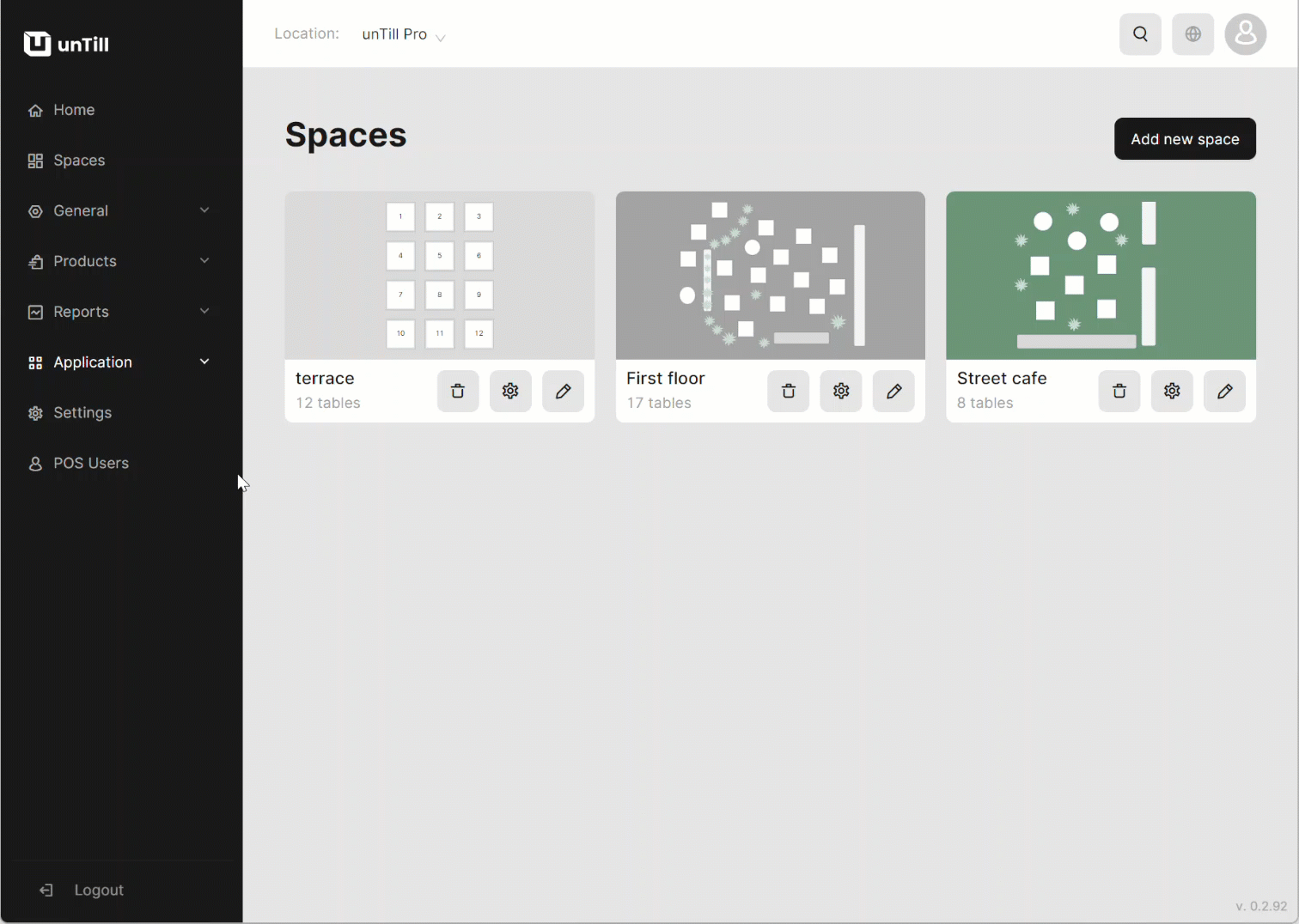
Now, the changes made in the Back Office will be reflected in the POS. The buttons turned on will be displayed in the sequence you set for them. The buttons turned off are not visible in the POS anymore.