Manage secondary VAT
Who can use this feature?
☑️ Location Owners
Products sold in different Spaces may have various VAT rates.
For example, the VAT level for a Space inside a location may differ from that of a Space outside the establishment.
To add a secondary VAT, please follow these steps:
- Navigate to Products > Groups.
- Add a new Group or edit an existing one.
- Add a secondary VAT below the first VAT field.
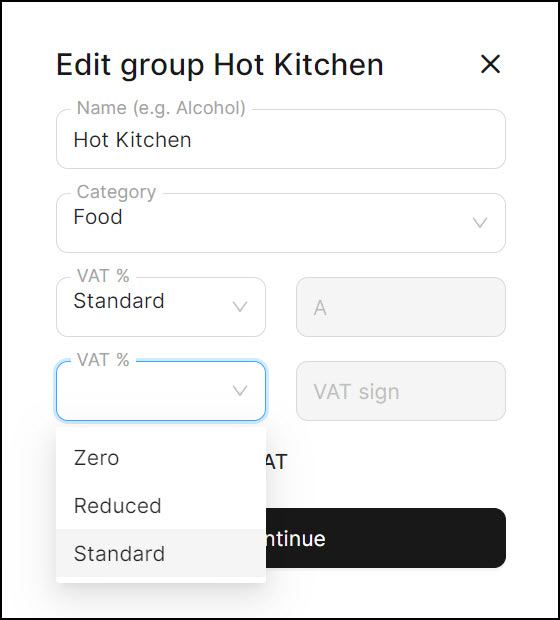
- Click 'Continue'.
Then you need to set this newly added VAT level on the Space page within the Back Office.
- Navigate to Spaces.
- Create a new Space or edit an existing one.
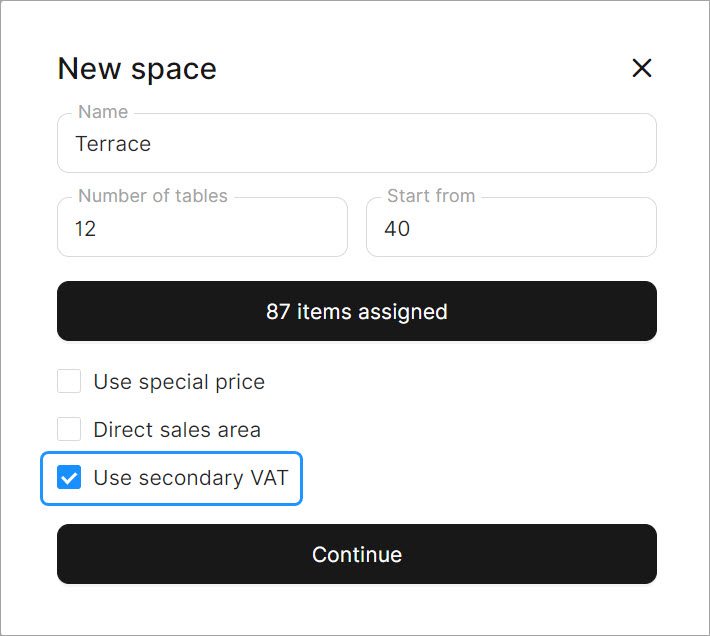
- Tick the provided checkbox 'Use secondary VAT'.
- Click 'Continue'.
info
Items sold from this space have the secondary VAT.