Use Article messages
Who can use this feature?
✅ POS Users
The Article message icon in the POS looks like this:
To use an Article message in the POS, please follow these steps:
- Open the unTill Air app on your screen.
- Create any order.
- Tap on the specific item in the order.
- Click 'Message'.
-130d56853bc684b1c93e7588724c21d1.jpg)
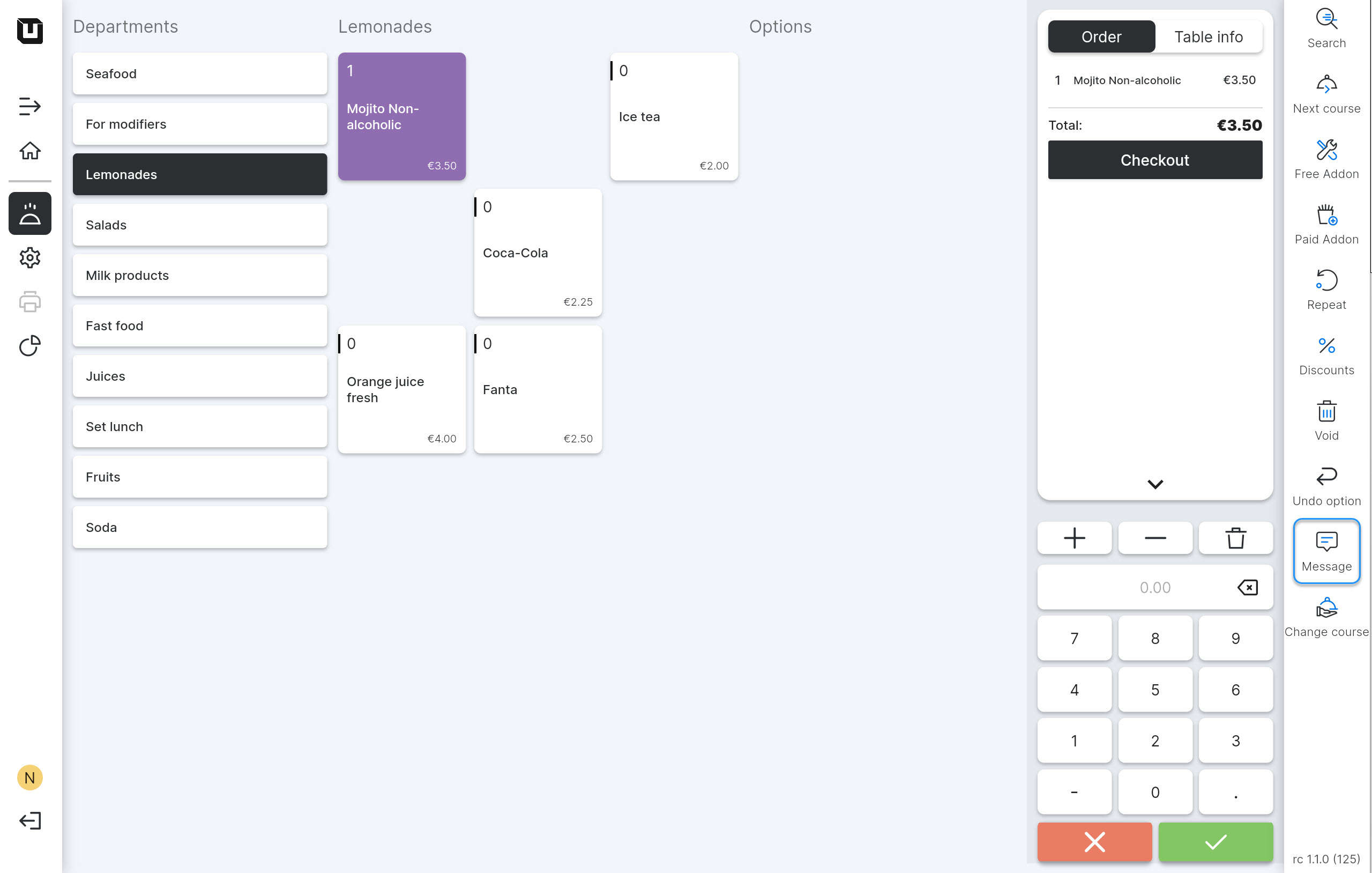
info
POS Users can type a custom message manually, but now, after saving Article messages, you may see them in the 'Frequently used messages' section.
-8c27668c55ed0606dc9b507813e8d43e.jpg)
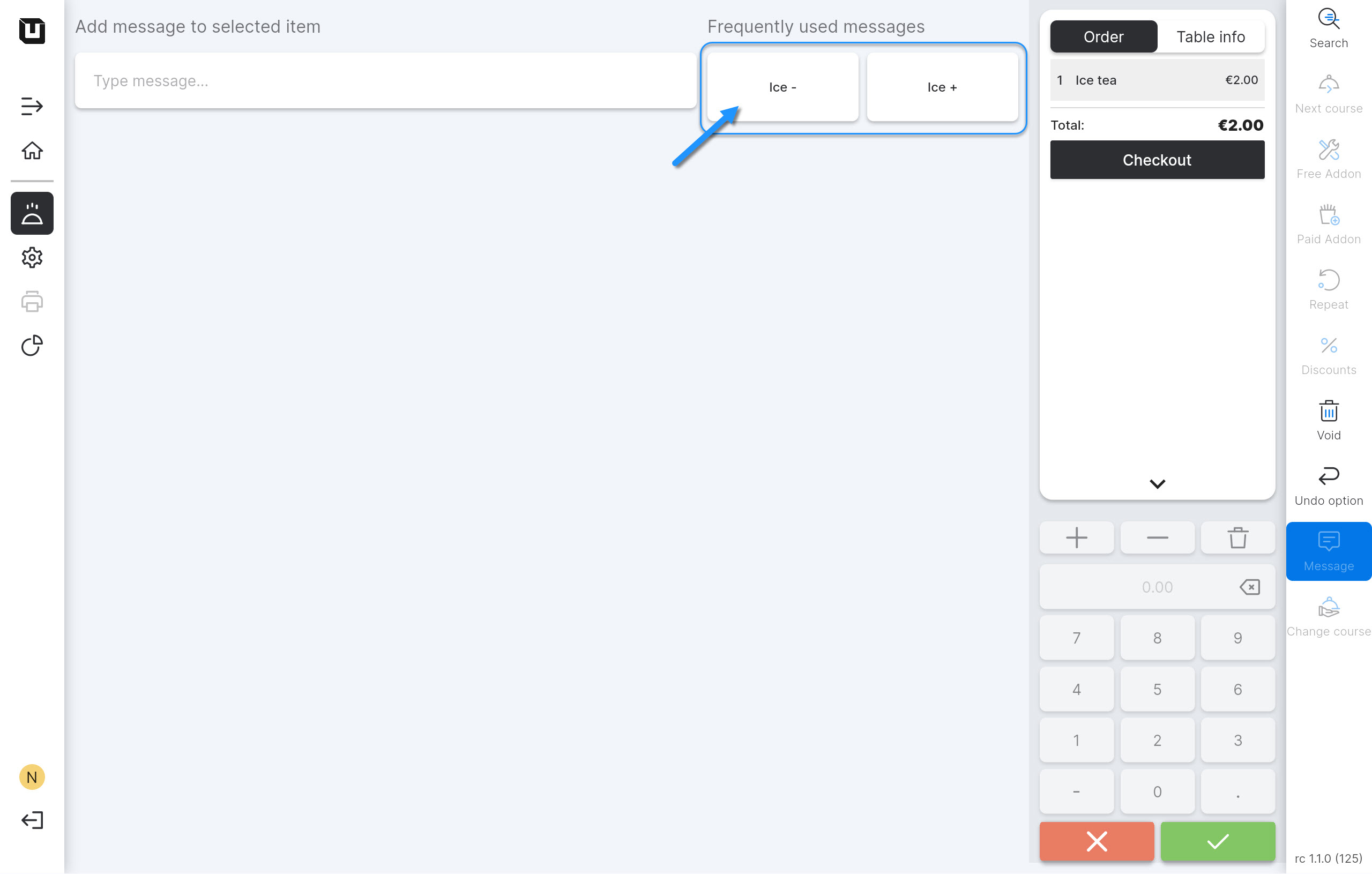
- Select one of the configured messages or enter the text manually in the message field.
Article message will be displayed in the POS under the specific item and printed on the order ticket in order to inform the kitchen staff about the special requirements or preferences of the customer.
warning
Note: The Article messages applied to the order will not be shown on the bill ticket.
The Article Messages cannot be added to the Menus and Combi deals. The Article Messages can be added only to the separate Articles.