Manage Courses
☑️ Location Owners
If the Courses feature is available at your location, you are able to create and modify Courses within the designated section and assign them later to Articles.
Create Courses
To create a Course, please follow these steps:
- Navigate to Products > Courses.
- Click 'Add new course'.
- Provide a name for your new Course.
- Define the Course number to set a sequence of your Courses.
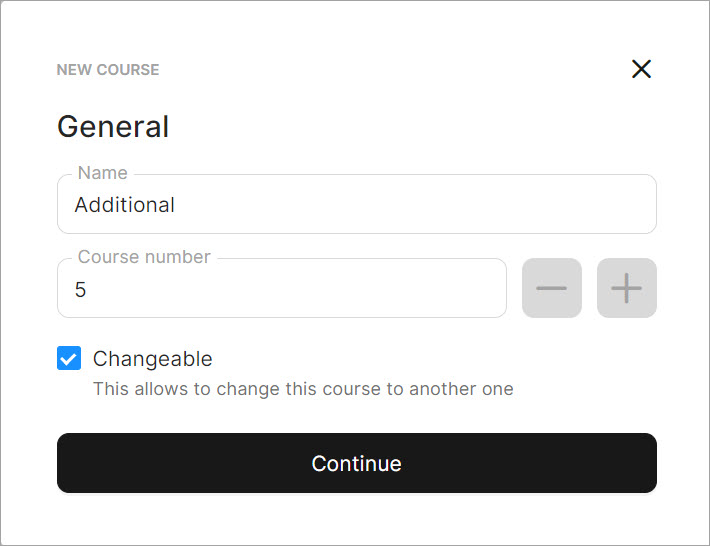
- Choose whether changing the Course in the POS is allowed. If you want to allow the changing of the Course, tick the provided checkbox ('Changeable course').
In the POS, the Course can be changed using the 'Change Course' button. If you check the provided checkbox, the POS User will be able to modify the Course that was set in the Back Office.
If you leave the 'Changeable course' checkbox unchecked, POS Users will not be able to change the Course for an Article specified as having a non-changeable Course, nor will they be able to replace an Article with another Course that is specified as non-changeable.
For more information on how to change Course for an Article in the POS, refer to this page.
The Courses in unTill Air have predefined colours that will be visible in the POS when a specific Course is served at a table.
You can see the colours assigned to Courses in the Back Office on the Courses page and in the POS using the Table Color Legend.
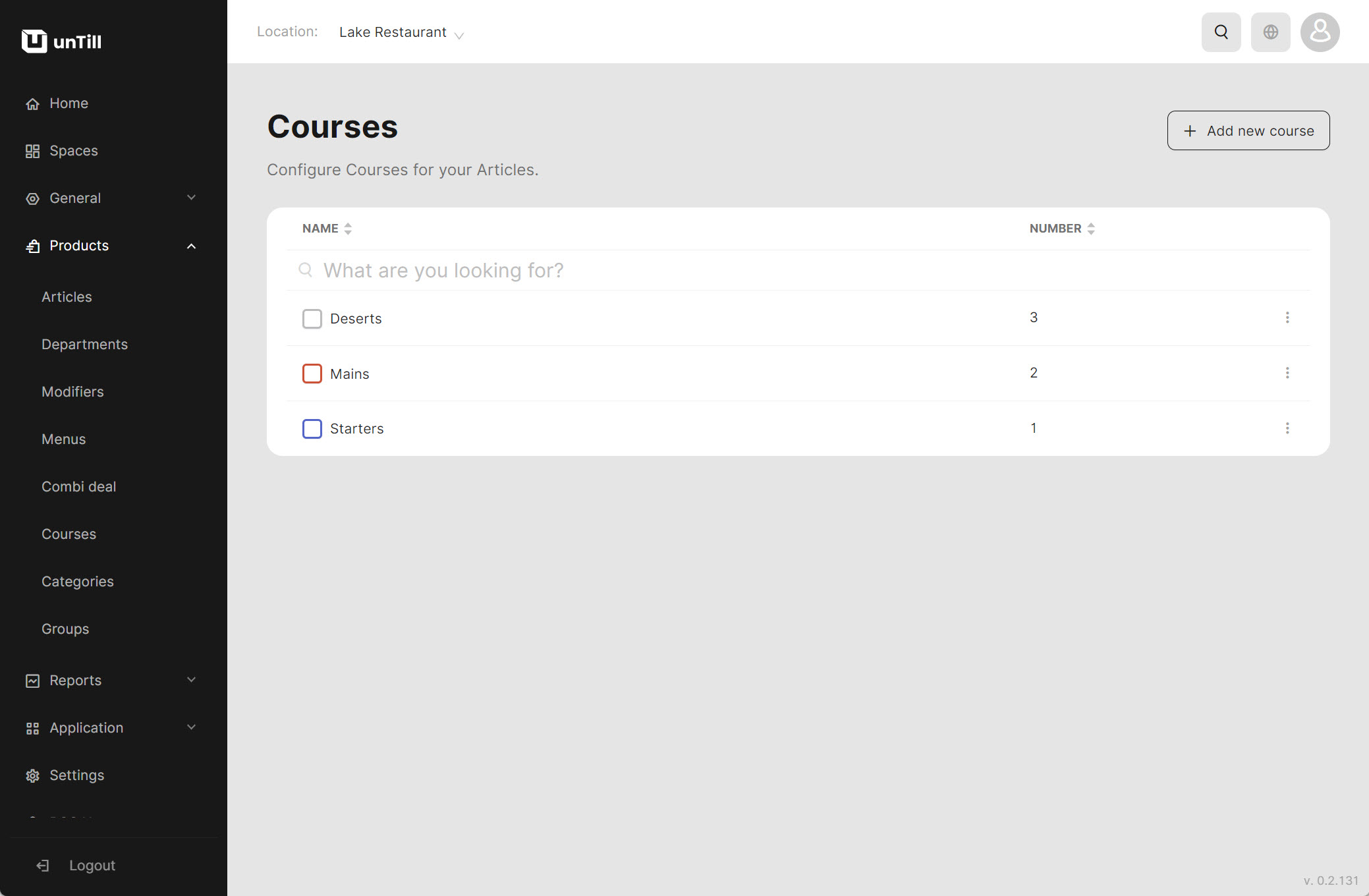
For details on how the colour legend for Courses is set, refer to this page.
- Click 'Continue'.
Assign Courses to Articles
To assign Courses to Articles, please follow these steps:
- Navigate to Products > Articles.
- Click 'Add new article' or edit an existing one.
- Select a Course and provide the rest of necessary information.
- Click 'Save'.
Your order tickets will be arranged by Courses to inform the kitchen staff about Courses of items ordered.
If an Article has no Course (for example: Drinks), the order ticket will be arranged by Departments.