Dark and light modes
✅ POS Users
In unTill Air, you can choose the mode of the interface which better aligns with your preferences. For example, you can make a choice between dark and light modes of the POS on your device.
This setting is available per device and is easily discoverable in the POS interface on your screen allowing you to change the desired theme at any moment.
The light mode is a default mode in unTill Air when you link your device, however you have the flexibility to set the theme of your choice afterwards.
To change the interface mode from light to dark mode or vice versa, please follow these steps:
- Open the unTill Air app on your screen.
- Tap on a 'sun' icon (while being in the light mode) or on a 'moon' icon (while being in the dark mode) to switch the theme of the POS app.
On the phones, this icon is located on the right side of the top bar as shown on this image:
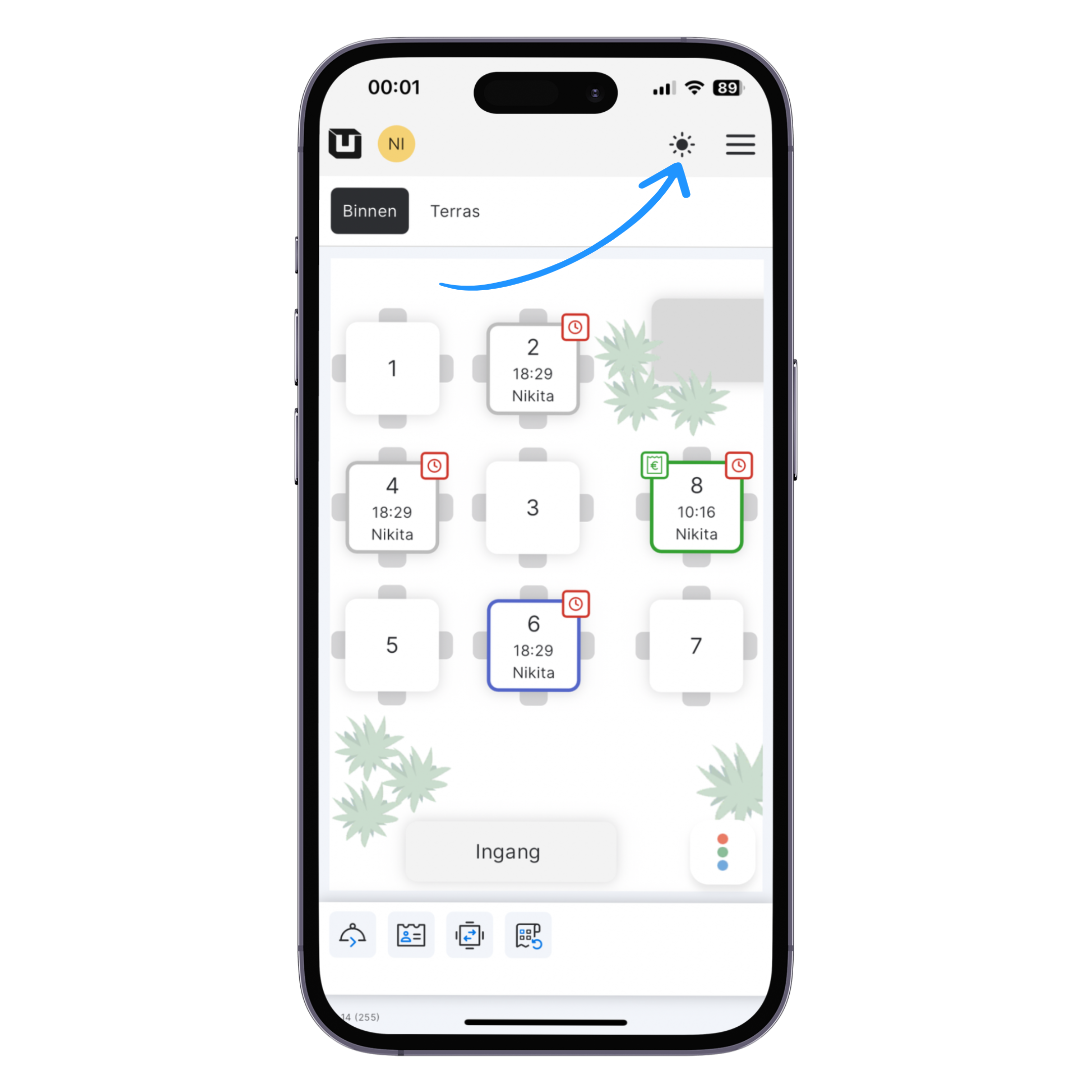
On the tablets, this icon is located on the left side menu as shown on this image:
-eee1498dba4c71332d024b4da50c2036.png)
After switching to the dark mode, you can enjoy the interface diversity or reduce strain on eyes. This setting affects only the device you set the theme for and doesn't change the mode for other screens in the location. In the dark mode, your POS system will look like this:
-c983af6fa5222c927070d4feb42c44aa.png)