From image to digital menu
Who can use this feature?
☑️ Location Owners
-ff27cddc3394f5d70be3b669eb71ecd8.png)
In unTill Air, you can speed up the onboarding process by generating your article list automatically using AI-powered menu recognition. This feature converts uploaded menu images into structured Back Office data. This way, you don’t have to manually enter data article by article, making the process quick and simple so you can proceed directly with testing the POS system.
Turn an image to a digital menu
To turn your menu photo into articles in Back Office, please follow these steps:
- Go to Back Office > Products > Articles and click the ‘From image to digital menu’ button.
- Click ‘Upload images’ and select your menu photos.
warning
Before uploading your image, please make sure the text is readable and that essential details (such as prices) are visible so the system can extract all data correctly.
- Once a menu image is selected, wait until it has been verified and click ‘Use this image’ to proceed.
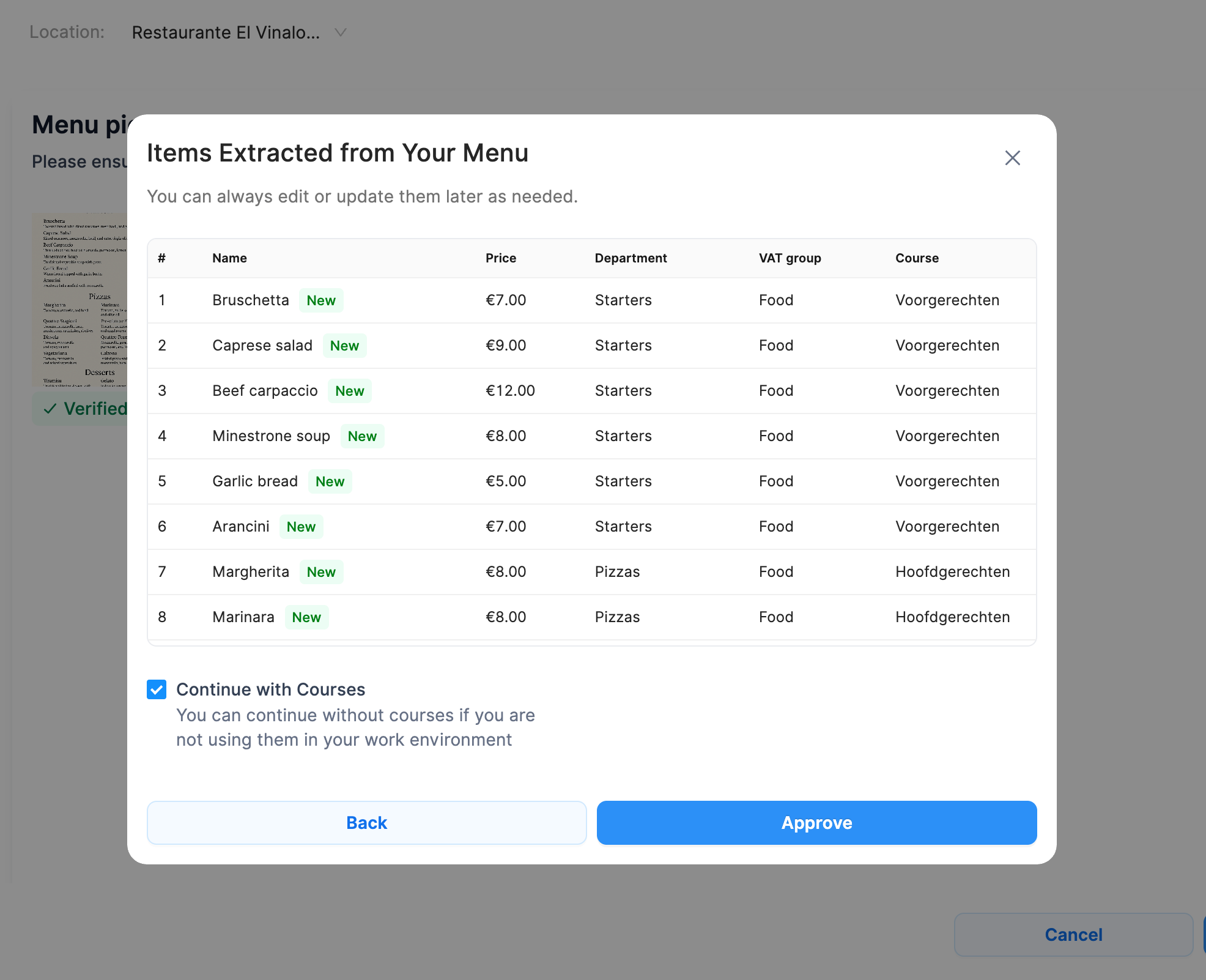
- You will now see a list of all items extracted from your menu, including each element’s details (Name, Price, Department, VAT group, and Course). Any missing information will appear as an empty field, which you can edit manually later. Click ‘Approve’ to confirm the new items.
-282efb8ce36a8db1936b210ca67884ac.png)
- After creation, you can view all new and previously existing items on the corresponding Back Office pages. By clicking ‘Proceed to Articles’, you will be automatically redirected to the Articles page, where you can view all your articles sorted by Department and edit their details.
info
For more details about the Articles page and how to edit articles, please refer to this page.