Introduction
Our goal is to help you use unTill Air effortlessly, whether you are just starting out or you are already familiar with it.
Inside this manual:
- Clear guidance: Understand features with simple explanations and practical examples.
- Step-by-step: Follow along with straightforward instructions to get tasks done.
- Quick Start: New here? Check out our Getting started section to launch it quickly.
- Feature focus: In the 'Features' section, you can find manuals assigned to specific topics, helping you set up unTill Air just the way you like.
This manual contains everything you need to make the most of unTill Air
Structure of this manual:
- Overview: Take a bird's eye view of the features and possibilities of unTill Air.
- Glossary: Dive into terms that are used in unTill Air to become familiar with it.
- Getting started: Here, you can find Quick Start guides for the Food & Drinks and Retail location types in unTill Air, as well as introductions to the Back Office and POS services.
- Features: Explore the guides detailing the unTill Air features to learn their usage. The Manual's Features section mirrors the Back Office sequence, allowing for similar and convenient navigation. For instance, by clicking on the General and Products main folders, you will find features explained in the same order as in the Back Office.
- Roles: You will find sections dedicated to the different roles in unTill Air, such as Location Owners and POS Users. On the pages describing features, you will see special cards that indicate who might find this page useful.
- POS: Here, you can learn about the functions available to users in the POS application, including splitting bills, voiding Articles, transferring tables, and more.
Question marks
Within the Back Office pages, you can be redirected to relevant articles in this manual. To access these articles, simply hover your pointer over the question mark on any page and click on it.
-a4db89356ccc568aa1cbff28296ca0ac.png)
AI tool at your service
In the unTill Air manual, you can use the AI tool that allows you to find the necessary information quickly and precisely.
To use the AI tool, please follow these steps:
- On any page of the manual, click on the search bar in the top right corner.
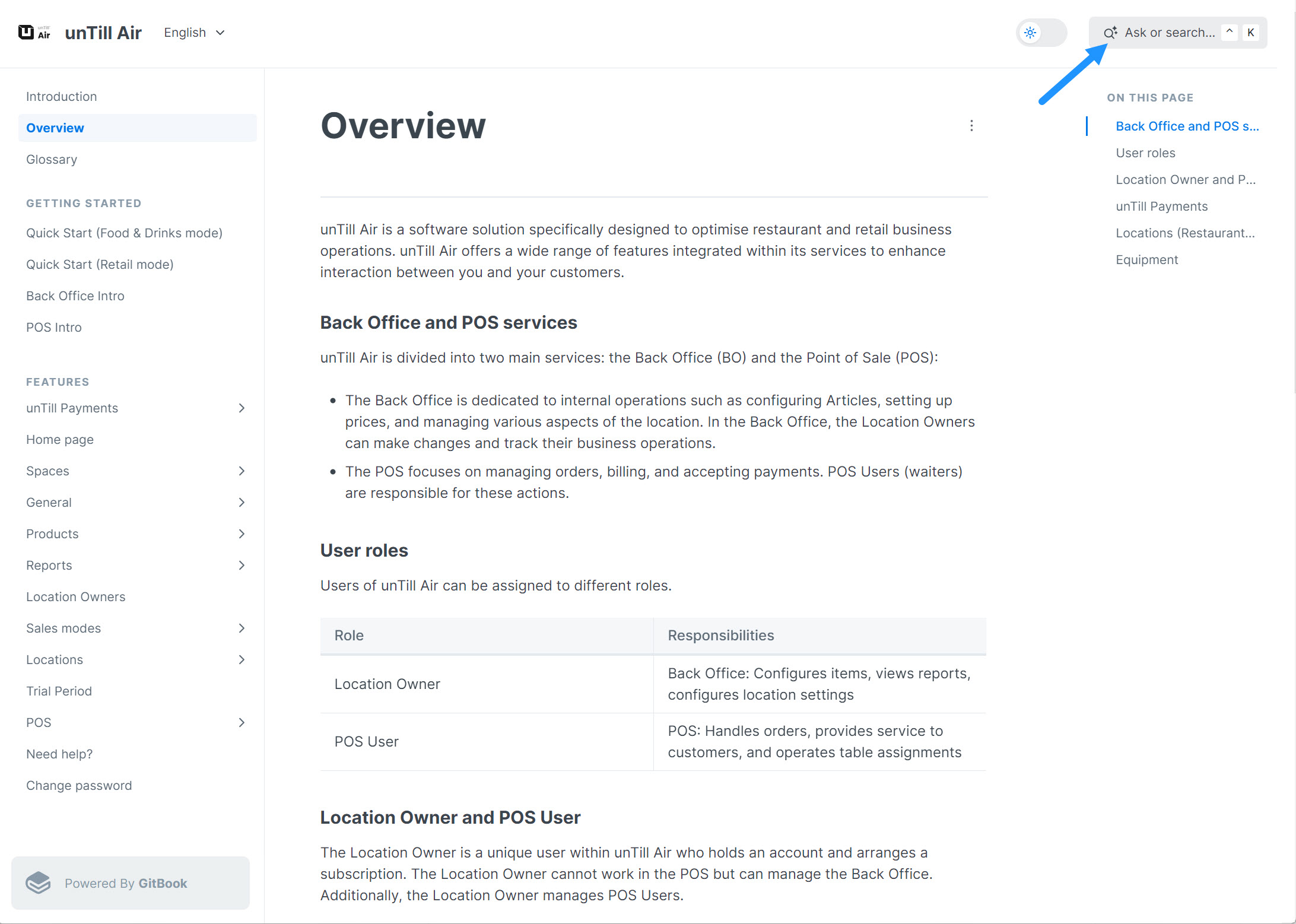
- Type the question you would like to ask or choose one of the suggested queries.
The AI tool will generate a brief response based on the pages within the manual.
- Read the response. If you need more context for your question, click on the 'Answer based on sources' button and select one of the options from the top of the list.
You will be redirected to this page with a more comprehensive description.
You have all you need right here to make the most of unTill Air. Let's get started and make your experience a breeze!